Student Instructional Resources Google Help
-
The way that Google accounts work is a little confusing and the first time around, most families trying to connect the were confronted with a screen like this:
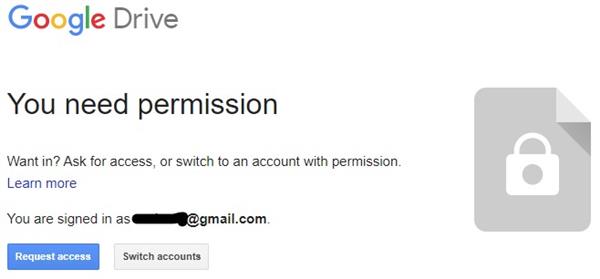
As we were hurrying to get information out to the students we shared in the frustration that this was causing. The new link below will log you out of Google if you are already logged in. However, there are a few different scenarios you might encounter because of the sheer size of Google and their services.
- If you are not logged in and/or you do not use Google, it will ask you to login.

You must login with your child's @mccsd.net Google account. - If you are logged into a personal Google account, you might see the following:
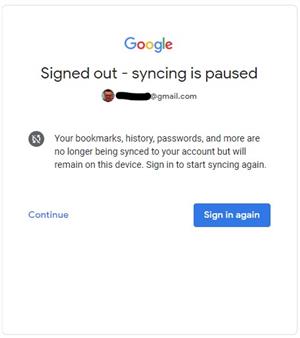
- If the email address listed is an @mccsd.net address, just sign in with your @mccsd.net credentials.
- If the email address listed is not an @mccsd.net address, click 'Continue'.
You should now get a screen similar to this: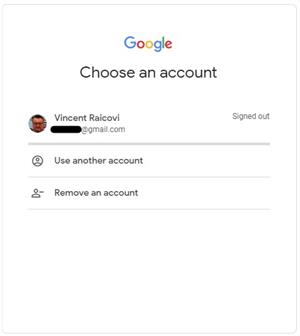
Choose 'Use another account'
You must login with your child's @mccsd.net Google account.
If you read the flow chart above and you maybe understand a little bit more about Google accounts and how these files can only be accessed by students and teachers (with their @mccsd.net Google account), click the link below.
http://www.mccsd.net/EmergencyResources
If you are a student or teacher on a 1:1 Chromebook,
please click here to access the Student Instructional Resources.* Please note: Kindergarten student login information were mailed home on Wednesday, March 18.
- If you are not logged in and/or you do not use Google, it will ask you to login.
Some Advanced Google Chrome
-
Sometimes you just want to keep your information seperate. That is, seperate Google Chrome profiles for each user of the computer. While all the above steps will work to get students online, Google recommends that you create a user profile for each user of Google Chrome on a computer. This will enable you to switch back and forth between accounts much easier. Instructions from Google can be found here:
https://support.google.com/chrome/answer/2364824?co=GENIE.Platform%3DDesktop&hl=en


